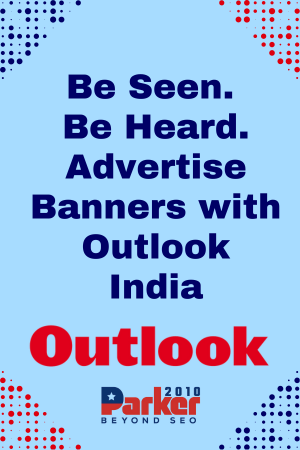Dealer.com is a popular website platform used by many car dealerships to showcase their inventory and services. While it offers a variety of tools and features to customize your website, sometimes you may want to hide a particular page from your visitors. Whether it’s a page under construction or one that you no longer need, hiding it from your website’s menu can help to streamline your site’s navigation and improve the user experience. In this article, we’ll show you how to hide a page on a dealer.com website.
Step 1: Log in to Your Dealer.com Account
To get started, you’ll need to log in to your dealer.com account. Once you’re logged in, you’ll be taken to the dashboard where you can manage your website’s content.
Step 2: Navigate to the Page You Want to Hide
Next, navigate to the page that you want to hide. You can do this by clicking on the “Content” tab in the top menu and selecting “Pages” from the drop-down menu. This will take you to a list of all the pages on your website. Find the page you want to hide and click on it to open the page editor.
Step 3: Hide the Page from the Menu
In the page editor, scroll down until you see the “Advanced” section. Here, you’ll find a checkbox labeled “Hide from Navigation Menu.” Check this box and save your changes. This will remove the page from your website’s menu, but it will still be accessible if someone has the direct link.
Step 4: (Optional) Remove the Page from Search Results
If you want to completely hide the page from your website, including search results, you’ll need to take an additional step. Return to the “Pages” list and find the page you just hid. Click on the “Edit SEO Settings” button, which looks like a gear icon. In the “Meta Robots” section, select “noindex” from the drop-down menu. This will prevent search engines from indexing the page and displaying it in search results.
Step 5: (Optional) Delete the Page
If you no longer need the page and want to remove it from your website entirely, you can delete it. In the page editor, scroll down to the “Advanced” section and click on the “Delete” button. This will permanently remove the page from your website.
Tips for Hiding Pages on a Dealer.com Website
Use clear and concise page names: When naming your pages, make sure they are easy to understand and relevant to the content on the page. This will help to prevent confusion and ensure that visitors can find the information they need quickly and easily.
Consider using redirects: If you’re hiding a page because the content has been moved to a different location on your website, consider using a redirect. This will automatically send visitors to the new page, so they don’t get a “404 Page Not Found” error.
Don’t hide important pages: While it may be tempting to hide pages that you don’t think are important, make sure you’re not hiding pages that visitors might need. For example, hiding your contact page could make it difficult for potential customers to get in touch with you.
Test your changes: Once you’ve hidden a page or made any other changes to your website, make sure to test them to ensure that everything is working as expected. This will help to prevent any issues that could negatively impact your visitors’ experience on your site.
Hiding a page on a dealer.com website can help to streamline your site’s navigation and improve the user experience. By following the simple steps outlined in this article, you can easily remove a page from your website’s menu, hide it from search results, or delete it entirely. Remember to always make a backup of your website before making any major changes and consider using redirects if you’re hiding a page that has been moved to a different location. With these tips in mind, you can effectively manage your website’s content and provide a better experience for your visitors.
Conclusion
Hiding a page on a dealer.com website is a simple process that can help to improve your site’s navigation and user experience. By following the steps outlined in this article, you can easily remove a page from your website’s menu and, if necessary, hide it from search results or delete it entirely. Remember to always make a backup of your website before making any major changes, just in case you need to restore it later.